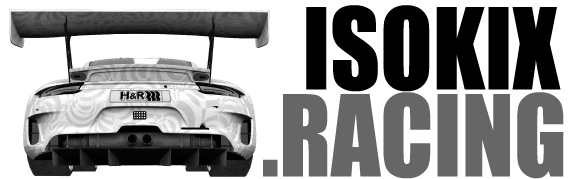Source : https://docs.studio-397.com/users-guide/how-to-paint-a-car-with-the-new-material-system
Part 4: Sharing with Skin Transfer
Sharing you skin with anyone on a server doesn’t require much if you’ve already followed the steps above. In theory, you don’t need to do anything extra, just join the server and it will transfer.
However you might ask how do I share extra files, like windows, helmets etc
Start by opening:
…\Steam\steamapps\common\rFactor 2\UserData\player\Settings\AstonMartin_Vantage_GT3_2019
Open the folder that was created for your team:
In this folder you will see 4 files
- alt_<myskin>.dds
- alt_<myskin>_Region.dds
- alt_<myskin>.json (this file contains the settings you saved in the material editor)
- alt_<myskin>.mas (this is a compressed file that contains all three of the files about and is what will be transferred to the server)
In the folder simply drop in your extra files:
Example alt_AMV_HELMET.dds
Go back in rFactor 2, and load your car by clicking on TUNING in the main menu.
In showroom click RELOAD.
And that’s it! Time to join a server!